Tabs
Tabs
The Browsers host tabs. Click on the  button to the right of the Browser Tabs to create a new tab (Ctrl+T), which will be a clone of the current tab (i.e. the tab that currently has the focus). Alternatively, you can also specify a particular path for all new tabs in Settings > Other. You can also create new tab from any other folder by clicking that folder with MMB (middle-mouse-button).
button to the right of the Browser Tabs to create a new tab (Ctrl+T), which will be a clone of the current tab (i.e. the tab that currently has the focus). Alternatively, you can also specify a particular path for all new tabs in Settings > Other. You can also create new tab from any other folder by clicking that folder with MMB (middle-mouse-button).
Close tab by clicking on the button (or Ctrl+W) that appears when you move the cursor over the tab, or by clicking MMB. Once deleted, they can be restored with Ctrl+Shift+T.
button (or Ctrl+W) that appears when you move the cursor over the tab, or by clicking MMB. Once deleted, they can be restored with Ctrl+Shift+T.
These shortcuts are the same as for web browsers.
Tab Aliases
The Tab Alias is the name that appears on the Tab. By default it is the name of the Tab's Current Folder, but you can change this by selecting Change alias in the Tab's Context Menu. You can change this default behavior in Settings > Other, to show the full path for the Tab.
Creating Tabs
- Click the
 button to the right of the current set of Tabs to create a new tab at the end of the list (same behavior as in web browsers). The new Tab will be a clone of the Tab that currently has the focus, unless you change this behavior in Settings > Other. Alternatively, select the Tab to be duplicated and press shortcut Ctrl+T.
button to the right of the current set of Tabs to create a new tab at the end of the list (same behavior as in web browsers). The new Tab will be a clone of the Tab that currently has the focus, unless you change this behavior in Settings > Other. Alternatively, select the Tab to be duplicated and press shortcut Ctrl+T. - Right-click any folder and select Open in... You have the choice of opening that folder as a new Tab in the Current Browser, the other Browser, or a new Window.
- Open any folder into a new tab by MMB. It works on any folder in a Folder Column or in the Sidebar.
Moving/copying Tabs between Browsers
Tab order can be changed by dragging them to reorder
Move tab to the other Browser by dragging or using Alt+MMB.
Copying a Tab to the other Browser by dragging that tab onto New Tab (+) button of the other browser.
...or: duplicate the Tab with Ctrl+T (or clicking on the  button), then move the new Tab to the other Browsers with Alt+MMB.
button), then move the new Tab to the other Browsers with Alt+MMB.
Tab can be also copied to other browser pane by using the context menu

Closing Tabs
- The close
 button at the right-hand side of the Tab appears only when mouse is over the tab to avoid clutter of large number of buttons in case of many tabs. The button becomes clickable after 1/2 second to prevent accidental closing when user quickly enters a tab and clicks it over the close button.
button at the right-hand side of the Tab appears only when mouse is over the tab to avoid clutter of large number of buttons in case of many tabs. The button becomes clickable after 1/2 second to prevent accidental closing when user quickly enters a tab and clicks it over the close button. - Tab can be closed with MMB or with shortcut Ctrl+W (both the same as in web browsers)
- Tab cab be also closed from the context menu
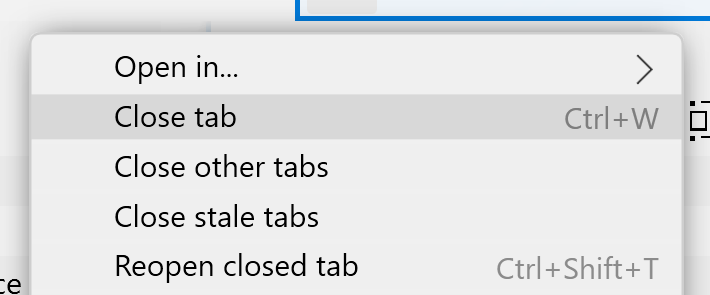
The context menu also has additional options for closing the tab, closing all other tabs other than the right-clicked, or closing "stale tabs" (not changed or accessed in the past 24 hours)
Undo closing tabs with Ctrl+Shift+T (same as in web browsers)
Large numbers of tabs
When you have a large number of Tabs, they shrink to be narrow enough to accommodate all of them. This will typically make them too narrow for the label text to be readable, but their path will be displayed in a Tooltip: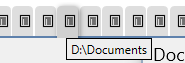
When the cursor passes over narrow tabs, the Close Button  doesn't appear until you click on one of them. When you do, the tab expands a little so that you can see both the tab label and the
doesn't appear until you click on one of them. When you do, the tab expands a little so that you can see both the tab label and the  Button.
Button.
If you just need to close tab, click it with MMB
Locking tabs
Locking tabs is currently not supported. If you need folders that are always there, use favorites (as they are basically tabs that don't change location as you navigate away).
Other interactions
Drag&drop files into tabs to copy/move files into them
Create new window from a tab by dragging them outside of window
Tabs and Memory / Performance
The number of tabs doesn't affect memory or performance. The tabs are the same as Favorites, and they just hold the information about path, scroll position, selection, and history, so switching tabs unloads the files list and relists content of the folder that the selected files points to. This takes several milliseconds longer than if it was already loaded, but in this case it doesn't hold system memory hostage even if inactive tabs contain thousands of thumbnail images (Since OC is written in .NET, the Windows manages memory for it so you may not see memory being released the same second as you switch tab - instead, this happens on Windows' own schedule)