Preview
Preview
- OneCommander has both preview pane in main window and a preview window (spacebar).
- For both, OC can use system thumbnail handlers, system image and video codecs, but only preview window can show Word/Excel previews (technology limitation). See Troubleshooting below on issues.
- Preview Window
- In addition to the small Preview Window in the Details Pane of the main window, certain file types can be previewed in a separate window by pressing Space bar, which pops up a larger window with a preview of the file in question.
- Open/Close preview window: Space Bar
Close preview window: ESC
Preview previous/next file: Keyboard up/down arrow
- Choosing viewer: You can choose between the viewer built into OneCommander, QuickLook (available from the Micosoft Store or Github, but must be manually installed) or Seer (commercial application, must be manually installed)
- QuickLook/Seer can work with a greater range of file types. Choose the default viewer in Settings>Preview. The viewer selected there doesn't affect the preview in the main window.
- Viewing modes (built-in preview window only): The Preview Window offers three viewing modes:

- OneCommander will guess which one works best for the file in question, but if you disagree, click one of the other buttons to see if you're right.
- Viewing multiple files in a folder: Once you're viewing a file in the Preview Window, cursor up/down moves to the previous/next file in the folder.
- Showing GPS coordinates: If the file shown in the Preview has embedded GPS coordinates, a GPS button is shown. Clicking the button opens either Google or Bing Maps showing the location.
- The Microsoft Store version of OneCommander is not able to show previews of Microsoft Word or Excel files; it will, however, show an image preview if there is one embedded in the file. This limitation is imposed by Windows, which does not allow the necessary office components to run in Store apps.
Video Control
OC uses system codecs for video previews (MediaElement from MediaPlayer). If video preview is not working for you, see Troubleshooting below.
Left/right arrows can be used to jump either certain number of seconds, or percentage of total length. In 2nd case, you can review the entire video pressing right-arrow 7 times (jumping 1/8 of video) regardless of the video length. This can be adjusted in Settings
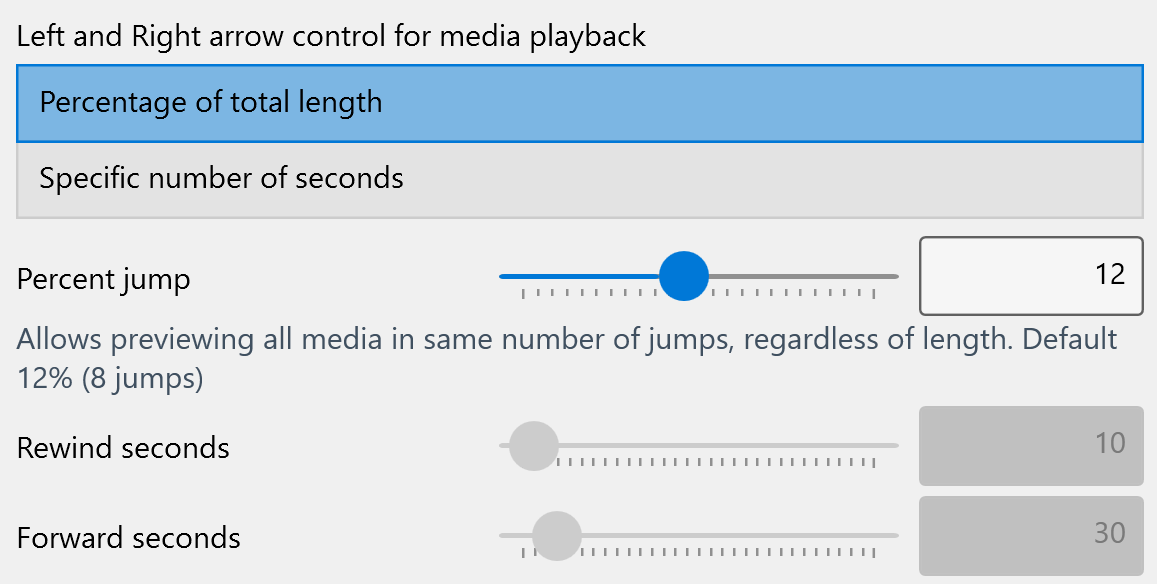
Frame-by-Frame analysis - use [ and ] to step a single frame backwards or forwards. This depends on the video codec and it is not possible to do on some videos (or may take long time to seek frames)
Zoom - video can be zoomed using mouse-wheel (zoom toward mouse-cursor)
- Autoplay audio/video files: You can choose to autoplay video/audio files or not in the Preview Window (not in main window) from Settings>Preview.
The supported file types depend on the video container and the codec. OC can use system codecs which also work for Windows Media Player (other video players like VLC don't have influence over this). If you have installed some special codec for a file extension that is not recognized by the player, add the extension into Video extensions list from Settings>Advanced
Troubleshooting:
Video can't be previewed:
Since this uses the MediaElement component that depends on MediaPlayer, if preview doesn't play video files at all, reinstall Photos app and MediaPlayer. You may also have some 3rd party "codec pack" that replaced some system components which broke default system player functionality. There were no reports of which "codec pack" breaks that function, but if you find out, please contact support so it could be added here as culprit.
Image can't be previewed:
OC also uses system codecs for image previews, and if not working, you may want to try reinstalling Microsoft Photos (even if you are not using it).
Open Windows PowerShell as Admin (right-click start button and select "Windows Powershell (Admin)")
Copy/paste this command
Get-AppxPackage Microsoft.Windows.Photos | Remove-AppxPackage
Install the latest version by opening Microsoft Store and searching for "Microsoft Photos"; click Get
Restart computer
Word/Excel previews
Only possible in Preview Window and not in main window preview. This is technology limitation of Office preview component. Some day a 3rd party preview system may be integrated in OC to allow previewing of Office files