Details Pane
Details Pane
This pane has two sub-panes:
- File/Folder Preview
- Shows a preview of the file, if a codec is available for that file type, and if not, an icon related to the file type.
- Image previews can be zoomed with the mouse wheel (it zooms-to the position of the cursor) and panned around with click-and-drag.
- Image interpolation can be adjusted in settings.
- If a photo is previewed and it contains a GPS data, a Locate button
 will appear that leads to Bing Maps (or Google Maps, controllable in Settings [PRO]) showing on the map where the photo was taken.
will appear that leads to Bing Maps (or Google Maps, controllable in Settings [PRO]) showing on the map where the photo was taken.
Video preview. Shows a built-in player. The supported file types depend on the video container and the codec.
Troubleshooting: This uses the MediaElement component that depends on MediaPlayer, so if preview doesn't play files, reinstall Photos app and MediaPlayer
- Text preview shows plain text files. It can be scrolled with the mouse wheel or cursor keys. Text can be selected, and copied, but not edited (maybe in the future)
- PDF preview. Use left/right cursor keys to move between pages (up/down is still reserved for moving between files in the list, keeping it consistent). When cursor it in the preview pane, a toggle will appear
 that allows to control if page will fit in pane fully or fit to page width.
that allows to control if page will fit in pane fully or fit to page width. - You can also preview files in a separate window using the Spacebar key.
- File/Folder Properties: Details about the file or folder. For a file, a toolbar is offered:
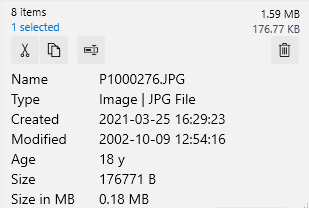
The toolbar in the Properties sub-pane allows the following: Cut (move to Windows Clipboard)
Cut (move to Windows Clipboard) Copy to Windows Clipboard
Copy to Windows Clipboard Rename (F2)
Rename (F2) Delete (Del)
Delete (Del)
Note that Classic layout (mimicking Explorer layout) doesn't offer these buttons. This might be customizable in the future.
A draggable divider separating the preview and details pane will appear if you hover the cursor between them. This lets you change the amount of space each takes.