Network Drives
Network Drives
In network sidebar group you have two options to scan for computers:

The first option uses Windows network discovery, same as Explore, and as Explorer it will miss some computers.
Second options scans the IP range of the subnet and will find more computers but it is usually slower.
The suggestions is that once you find the computers you need, add them to sidebar favorites as that will be faster for access next time (and better if you have too many computers on the network)
If you already know the IP or NETBIOS name, open path edit dropdown (Alt+D or \ ) and type in path for the network drive (e.g. "\\192.168.1.109" or "\\NAS").
If the folders in the drive are locked there will be a Log in button
this will prompt Windows credentials dialog (OneCommander is not managing your credentials).
In case this fails, right-click on the required folder and select "Open". OneCommander will open Windows Explorer, which in turn will open a network credentials window so that you can enter the user name and password for the folder: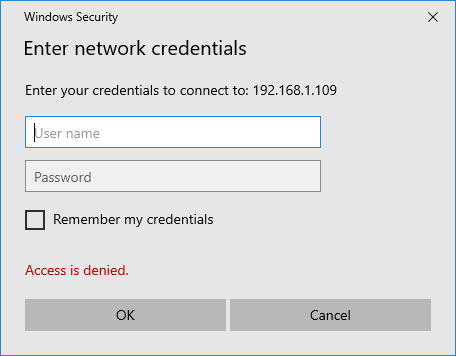
Once you've done that, you can open the locked folder in OneCommander.
Note that this has the same limitation as Explorer that you can use only one set of credentials for network resource (if connecting to the same computer but need to provide different credentials, use netbios name on one, and ip address on other)
Troubleshooting
FTP / SFTP access
FTP protocol is not supported. Use SSHFS or different way of mounting ftp share as a drive letter, exposing it as a proper filesystem.
RAIDRIVE causes crashing of OC and is not recommended