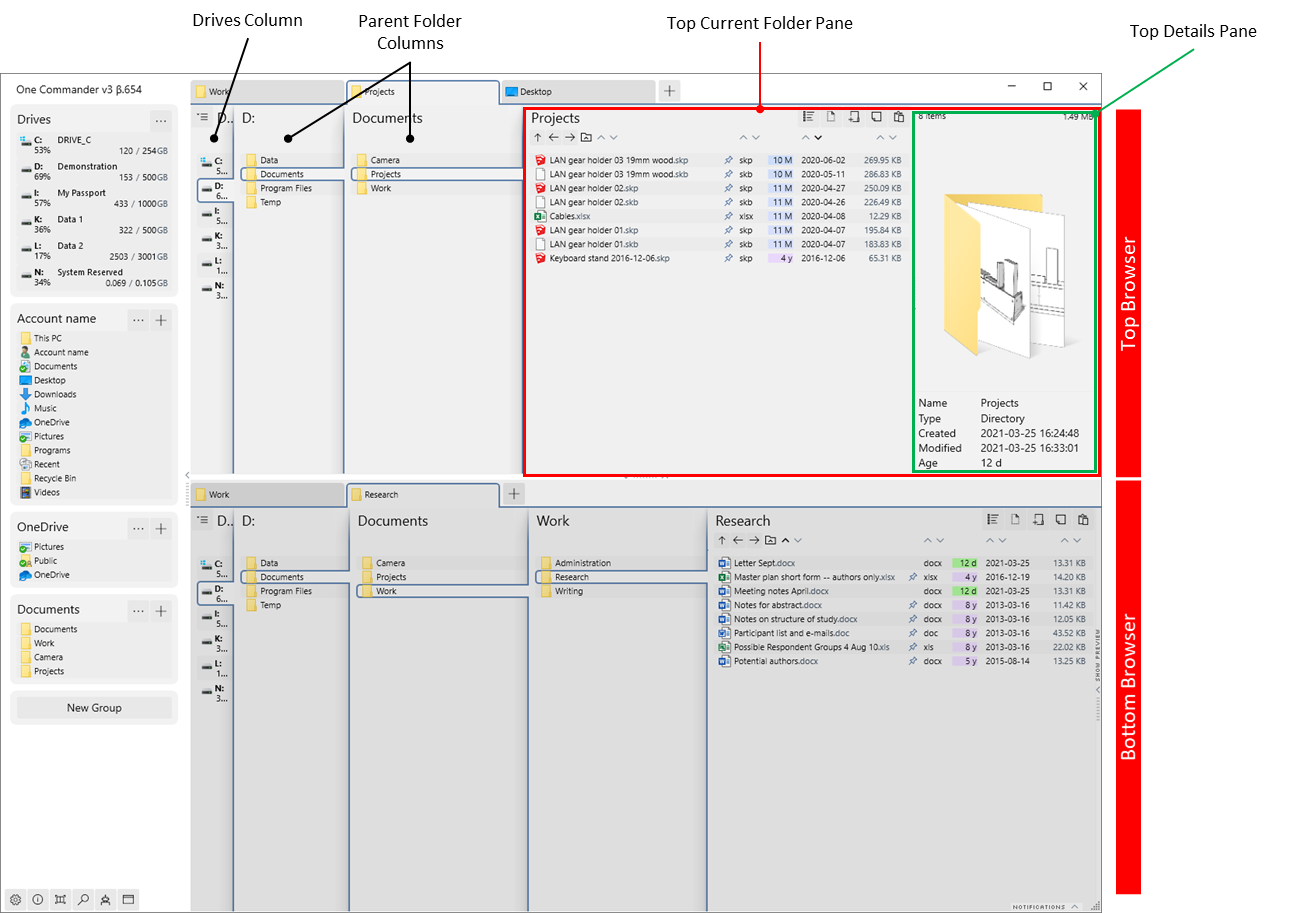Main Window
Finding your way around OneCommander
The Main Window displays a sidebar and either one or two browsers
The labels for the various components of the User Interface (UI) are shown here for the two layouts, in each case with two Browsers visible.
Standard Layout
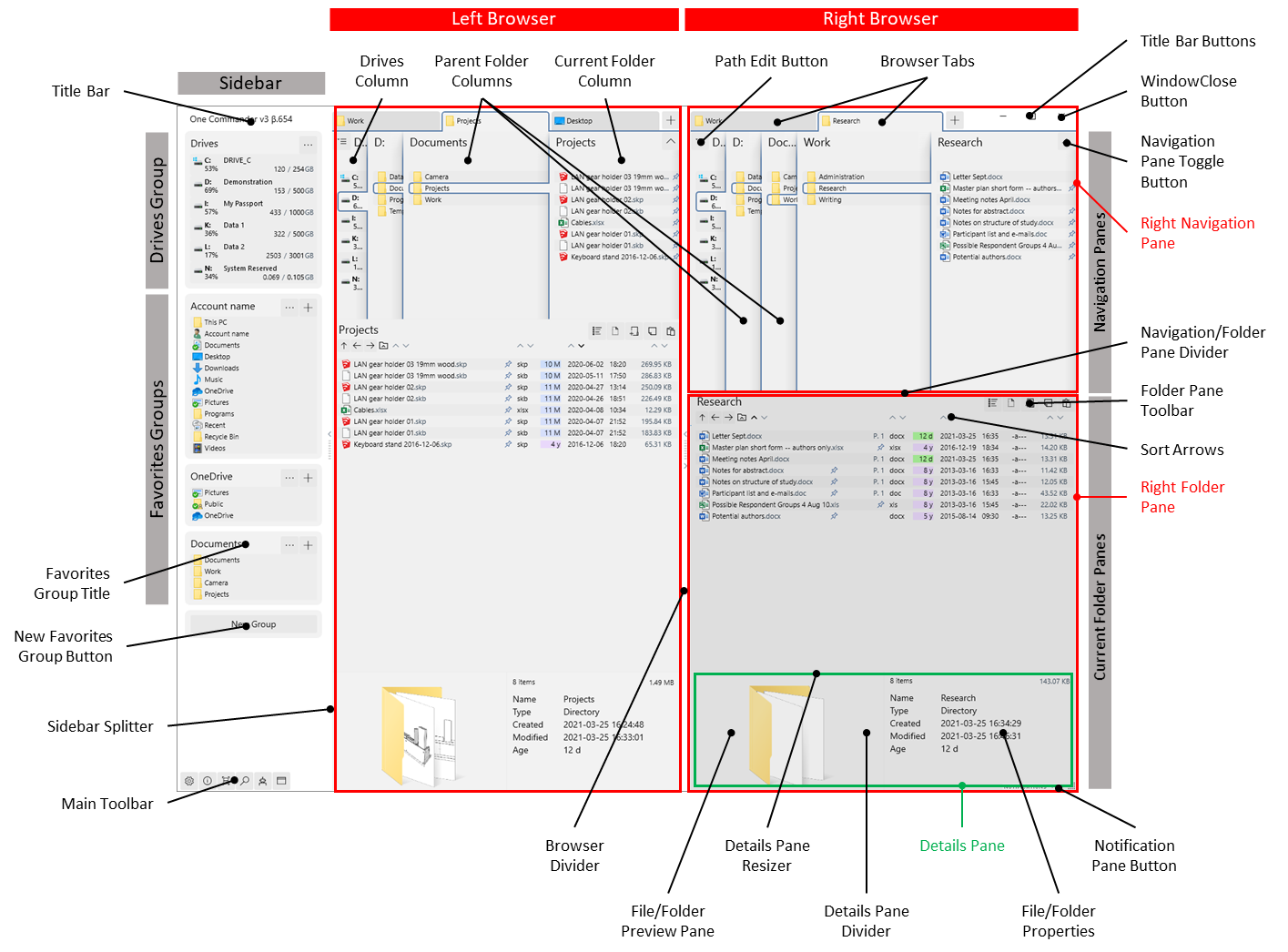
Columns Layout
Navigation pane
You can reveal columns by clicking the  button, to the right of the folder path at the top of each browser:
button, to the right of the folder path at the top of each browser: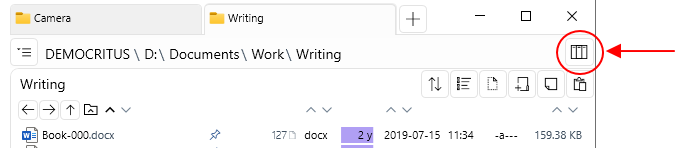
or by dragging down the Navigation/Folder Pane Divider just underneath the folder path (keep dragging until the message "Expand more to show pane" disappears):
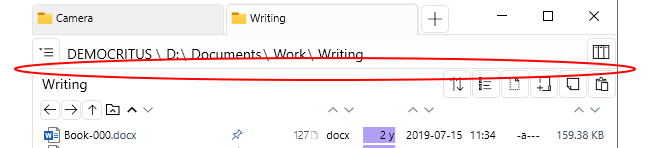
or by pressing ` (key under ESC) on US ANSI keyboard (this can be changed in the Shortcuts editor)
The browsers can be displayed in either Standard or Columns layouts. You can switch back and forth between them as often as you like using the Layout Button ( or
or ) at the bottom left of the Main window (in the Main Toolbar; see next section on this page). When you do this, the only thing that changes is the layout; the files, folders, and settings remain the same.
) at the bottom left of the Main window (in the Main Toolbar; see next section on this page). When you do this, the only thing that changes is the layout; the files, folders, and settings remain the same.
Main Toolbar
The Main Toolbar is at the bottom right of the Main Window: . The buttons are:
. The buttons are: Settings
Settings About program
About program /
/ Change Layout
Change Layout Search
Search File Automator
File Automator Open a new Window
Open a new Window
Notification Pane
Notifications appear briefly at the bottom of the Main Window to tell you of things that have happened. You can view a list of the most recent notifications by pressing "~" (Shift+` (key under Esc) on US ANSI keyboard - it can be changed with Shortcuts Editor), or by clicking on the upward-pointing arrow  in the bottom right-hand corner of the Main Window.
in the bottom right-hand corner of the Main Window.