Opening One Commander for the first time
1. Opening OneCommander for the first time
OneCommander is a dual-pane file manager, meaning that it can simultaneously display either one or two independent file browsers within the same window. The browsers can be viewed either in the Standard Layout, with a navigation pane at the top and a detailed view of the current folder at the bottom, or in a more compact Columns Layout.
The first time you open OneCommander:
- You'll be asked if you want to import Favorites from OneCommander Version 2, or from the Microsoft Store version.
- You'll be given the choice of which layout you'd prefer, as well as which theme:
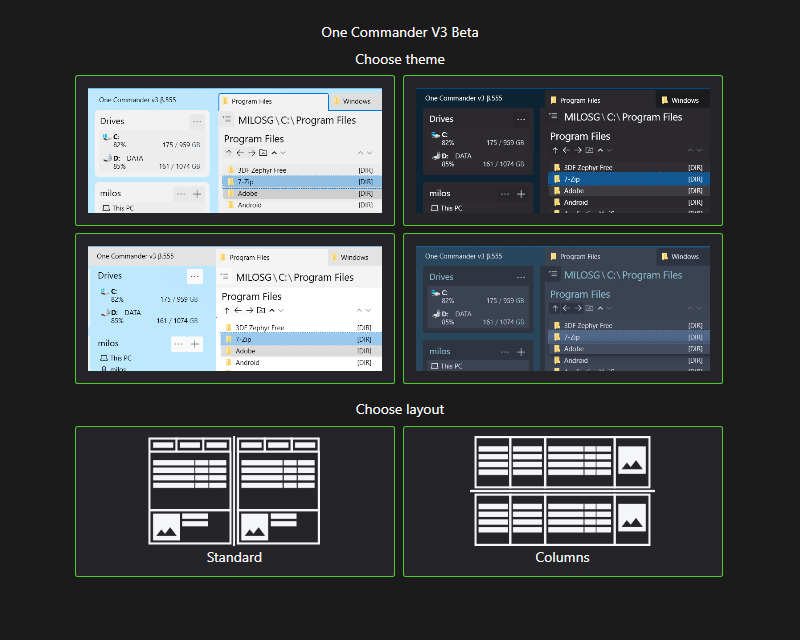
This defines the default layout for new windows. You can change these selections later from Settings.
You can switch between the layouts of current window using the "Layout" button or
or at bottom left of the Main Window, or use a single-browser view by dragging the divider separating the browsers.
at bottom left of the Main Window, or use a single-browser view by dragging the divider separating the browsers.
When you first launch OneCommander in the Standard Layout the Folder Columns are hidden.
Closing OneCommander
Clicking on the  (WindowClose) button at the top right of the Main Window doesn't shut OneCommander down; it just closes the window so that you can re-open it quickly when you need it, for example by pressing Win+Alt+E. You can shut it down by holding Ctrl while clicking the Window Close button. Click here for details.
(WindowClose) button at the top right of the Main Window doesn't shut OneCommander down; it just closes the window so that you can re-open it quickly when you need it, for example by pressing Win+Alt+E. You can shut it down by holding Ctrl while clicking the Window Close button. Click here for details.
Starting OneCommander using the Command Line
This is explained here.