New File (Templates)
Templates for creating files
OneCommander doesn't rely on system "new file" items but you can create any number of custom template without messing with system registry.
Templates are just files that will be cloned the next time you need them, making them more flexible and more powerful.
It allows you to have even multiple files of the same type, for example, you may like to have Templates for Word files with your organization's letterhead, css file with copyright information, several pre-filled pdf forms that you use often, invoices prepared...
Creating templates
Right-click a file
Create file template
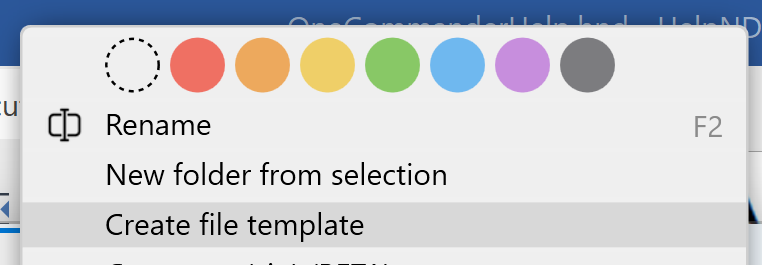
This will copy the file into templates folder with all the content of that file!
If you often create files of a particular type — e.g. documents, spreadsheets, text files — you can create a Template for that file type.
A template can be any file - it can be a Word document with certain size and company logo, a code file with copyright information pre-set at the top, or similar
Using (cloning) templates
When you need to create a file of this type (with its content), navigate to the folder that will hold the file and ...
Method 1:
Click the + button on the toolbar, and select the file from the dropdown
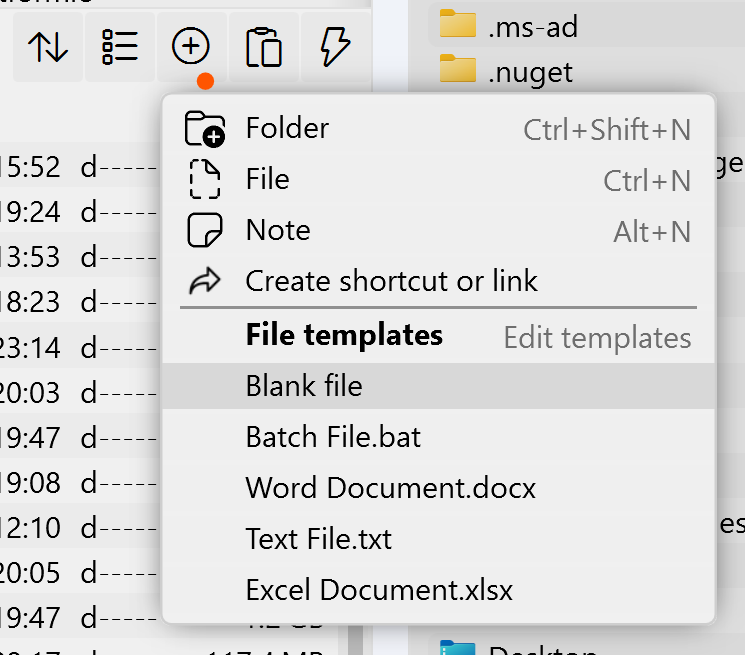
Method 2:
Press Ctrl+N. This pops up your list of Templates:
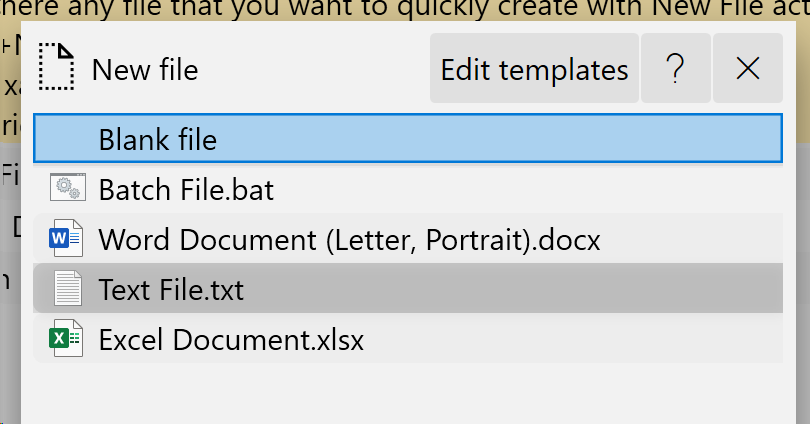
Select the Template you need, fill in the File name, and then click either of the buttons at the bottom of the pop-up.
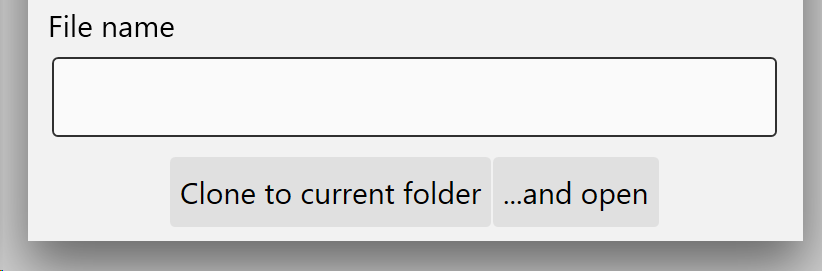
The new file is created in the current folder (and opened if you click "...and open").
Keyboard way
A quick shortcut way is
- Ctrl+N
- use down arrow key to select template
- Tab (to jump into name field)
- Type Name
- Enter to confirm, OR Ctrl+Enter (to clone the file there and open it in default program for that file type)
Adding templates, editing existing templates
The Template files \Templates folder. The quickest way is to press Ctrl+N and click Edit templates button (see above screenshot),
or use + button on toolbar and click File Templates:
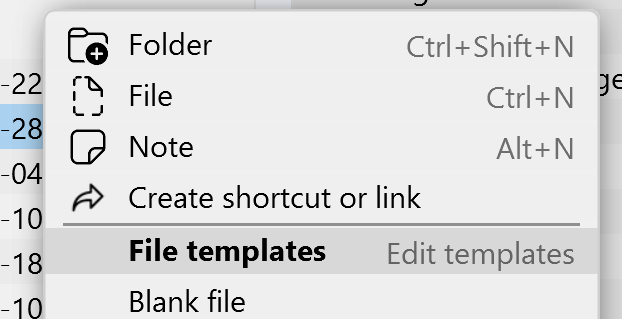
You can add as many Templates as you like, and edit the ones that are in that folder. For example, you may like to have Templates for Word files with your organization's letterhead, or spreadsheets for particular routine procedures.
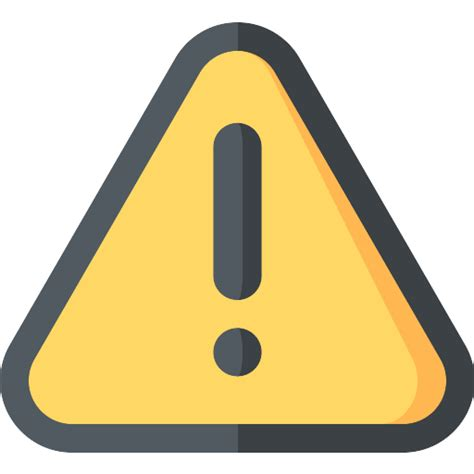 ===== Mild warning =====
===== Mild warning =====
The file that's created from the Template will have the properties of the Template file in the Templates folder, for example in Microsoft Word the default settings for font, styles etc. Make sure that the Template for that file type has all the default settings that you want, otherwise you'll have to change them to your individual preferences every time you create a new file.