Updating
Updating
Program has update released about every two weeks.
Updates don't affect user's global settings, saved tabs, favorites, or anything else.
Program has 2 tracks: official update and "Version ahead".
Each new version is considered a "Version ahead" that is available for manual download for the first few days after the release. This is for the case that there are some regression bugs that were missed in internal testing. Once there is enough downloads of the "Version ahead" and no bugs were discovered, that version becomes an official update. All existing users will get a notification of the new version and will be able to do one-click update.
The program checks for updates each time a new window is opened. Please note that if you have the default option set to hide window instead of closing (for faster startup) then this is not considered window being opened (just unhidden, which is a significantly faster).
The update message will be shown only once per day in the notification area.
If there is an official update available (or "version ahead", and showing updates for those enabled in Settings>Advanced),
a red Update button will be shown on top-right of the window

The next steps depends on the install type:
Portable
Updater program will open and OC will be closed (unless file operations are in progress). Within several seconds (depending on your internet speed) new version will be downloaded, and the updater will show the progress bar and the updated program will reopen.
MSI installer
Uses standard Windows installer. On the red-button click, the latest installer will be downloaded and auto-started, it will close OC, and it will reinstall updated version in the default location. After the update program must be manually reopened.
Microsoft Store version
This version cannot auto update in the same way. Microsoft Store is in charge of the update roll-out, or user can choose to update manually after the program notifies of the new update.
To update the Store version, open Microsoft Store, Click Library (bottom left corner)
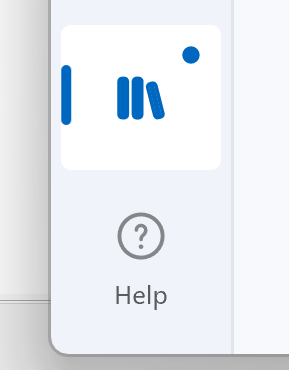
then
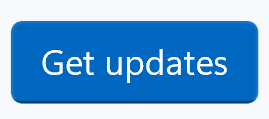
and click Update next to OneCommander

Advanced
If you wish to be on the "Version ahead" track and always be notified of the latest updates, you can enable this option in settings:
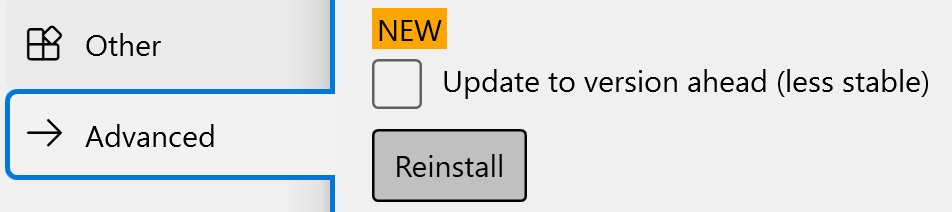
Depending on the install type, there might be a Reinstall button that will reinstall the program with latest version. This will force "Version ahead" even if user didn't enabled updating to the "Version Ahead"
Troubleshooting
Portable version only: If for some reason portable version doesn't work, you can start onecommanderupdater.exe from the program folder. Alternatively, you can download latest portable version from the OneCommander.com website and extract its contents of the existing portable version files (Ensure OneCommander, OneCommanderConnector and Taskmaster are not running in the Windows Task Manager, or the update will fail)