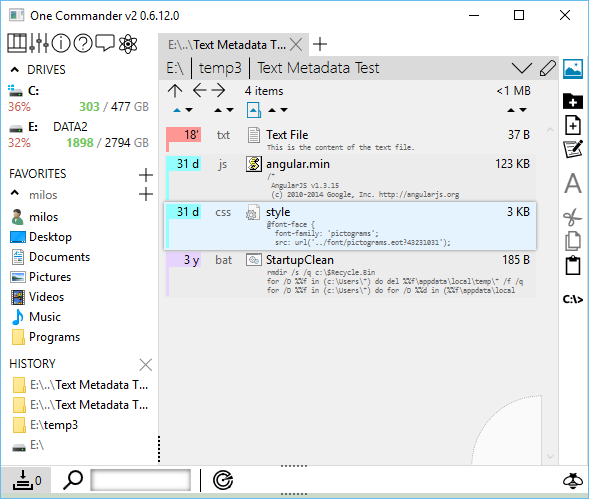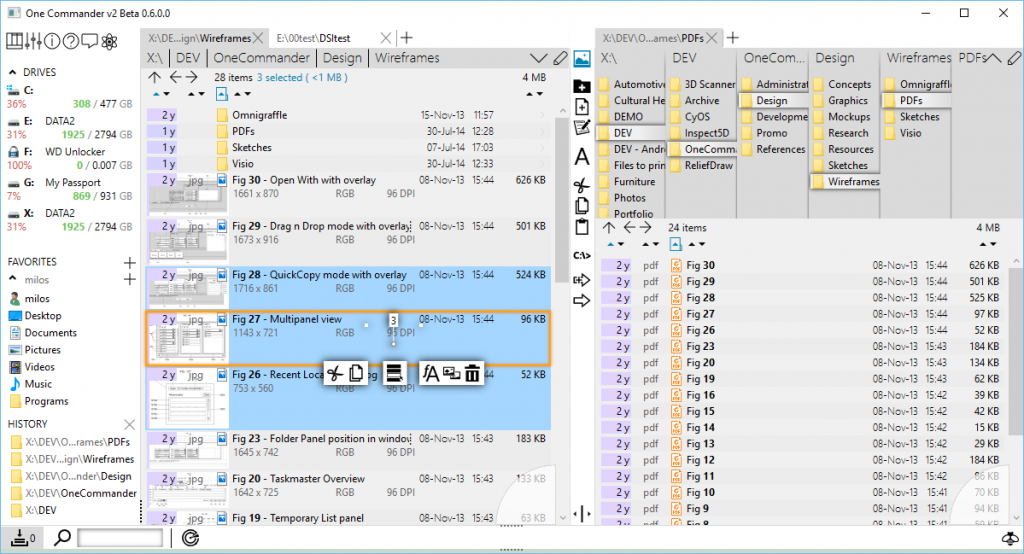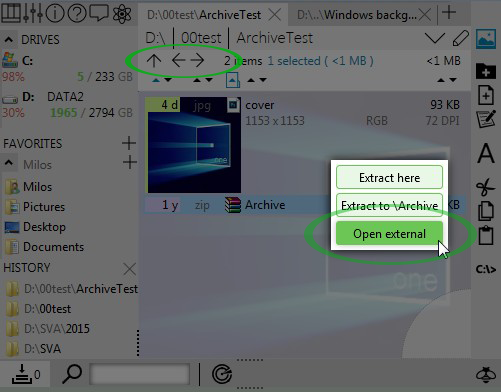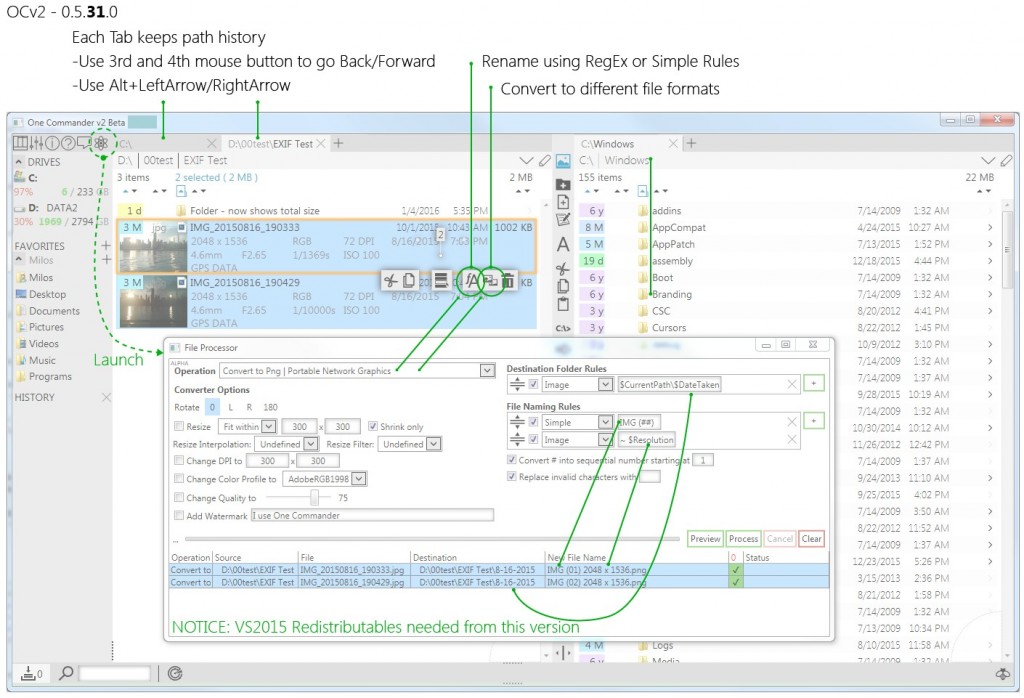- Metadata area for text files shows file content
- You can enable/disable it in settings
- specify your own file types
- set the maximum height used for file preview
- Sharper thumbnails
- Fixed the issue where the last folder column would not show scrollbar on mouse hover
- ctrl + alt + drag with MMB to draw deselect window
- Shows notification when user doubleclicks on 2do file to remind that F2 is for editing (editing 2do files in notepad can ruin its encoding)
- Fixed small issue with .max files thumbnail
Author: admin
Changes in 0.6.5.0
- Pressing ‘ to expand columns (in one and two panel layouts) will focus current folder and enable arrow-keys-walking through folder hierarchy
- Preview: space key will work to close it unless user clicks into the preview window before
- Preview: works in One Panel Layout. For now it covers the file panel. Press Esc to close it.
- Fixed issue with filename text after rename
- 3ds Max thumbnail and .pdf thumbnail registry fixes added (settings>Experimental)
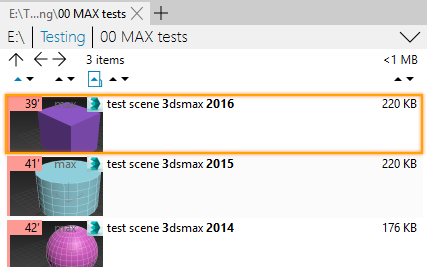
Theming: As you may have noticed, after updating OC your custom theme will not work. That is because OC uses Microsoft’s ClickOnce deployment and creates new folder for each update. You will need to copy your theme again into new folder. Unfortunately there is no way around it yet.
- Two new keys added for themes (see white.xaml):
- PanelSeparatorBrush – thin lines between panels
- ExtraMargin – additional space around top-left icons group, Drives, and Favorites
- White Theme added. Has bigger margins and white buttons. If the default Windows 10 color scheme is used the title bar will look merged with the rest of the window.
Changes in 0.6.0.0
- Bolding Numbers in File Names is finally implemented (possible to turn it off in settings)
- Trimmed File and Folder Names now show tooltips
- Preview is Attached in the main window now. The Window Preview had many issues: not being able to get previous and next files from list; covering the main window which was especially inconvenient on small screens; Pressing space again would now work. New Integrated Preview is being shown in opposite panel for Dual Pane Layout, and in Columns when in Columns Mode (as in OCv1). Few other smaller issues with Preview have been fixed. Now up/down arrow keys scroll to previous/next image; space opens and closes preview. Please note that One Pane mode does not have preview yet (no place actually).
- Favorites > Edit Alias has a new icon
- Fixed MMB click on folder in columns: opens folder in new tab
- History now takes paths from both panels
- Delete can now ask for confirmation (in settings, off by default)
- Several other code and UI bugs fixed
On crash, please do not forget to fill out details how to reproduce the crash.
Changes in 0.5.0.45
- Smaller bug fixes
Changes in 0.5.0.41
- Moved to .NET 4.6 (If OC stopped working after this update, please install this framework)
- Removed ETA and Transfer Speed until more reliable way of calculating is implemented
- Bugfixes
Changes in 0.5.0.40
- Folder Up / Back / Forward buttons added
- OC handles archives – Many users do not have any program for opening archives, and since OC does not currently supports browsing contents of archives but lets users extract it, the doubleclick opens the popup that shows available options. If you prefer archives to be opened directly in 7z/WinRAR or other already installed program you can change this in settings.
- “Tab from clipboard path (“ctrl+shift+T) now supports paths in quotes
- Simplified text button styles
- Changed several style keys
- Several bug fixes
Changes in 0.5.0.31
- File Processor integrated
- Batch rename using RegEx and Metadata tags
- Image Converter using ImageMagick (Included in this release)
- Run batch scripts on files
- Access through OC context menu or open window and Drag&Drop files
- NOTICE: Visual Studio 2015 Redistributables needed for this to work https://www.microsoft.com/en-us/download/details.aspx?id=48145
- Path history implemented for each tab
- Use 3rd and 4th mouse button to go backward/forward in browsing history
- Optionally use Alt + Left_Arrow / Right Arrow
Changes in 0.5.0.25
- Showing Folder Size – This is done through shell which means
- not sortable
- date format not customizable
- slow
- sometimes shows “xx MB +” instead of exact size
- probably works only on English Windows
- Icon Overlays through Shell
- EXIF Date Metadata – shown under the File Date, if panel is wide enough
- Fixed toggle inactive state for Dark theme, Minimize Panel button and other smaller changes
Changes in 0.5.0.19
Bugfixes
Changes in 0.5.0.16
- Add Favorite path from Right Browser Panel by clicking “+” while holding CTRL
- MMB on folder in Miller Columns opens it in new tab
- CTRL+MMB on folder in Miller Columns opens it in new tab in Right Browser Panel
- Powershell window open now supports custom arguments (see settings)
- Radar path is moved to top of its panel; fixed tooltips; once you set the path it starts monitoring it right away
- Windows Shell Context Menu shortcut hint (shift+RMB) shown only if opened from OC context menu
- Ctrl+Tab switches between tabs in current browser panel
- Various bugfixes
- Note: Droplist expand on drag has been disabled by default barbecue of a bug where it does not minimize every time